Infinite search⚓︎
Tip
Ignore this warn notification if MagicPods is working normally or report accidental notification.
In most cases, this error occurs because the Windows-managed Bluetooth adapter fails to send data to MagicPods.
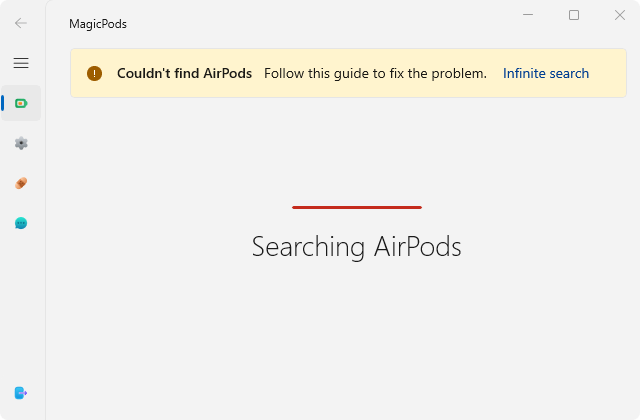
Based on user feedback, the following reasons have been identified:
- Corrupted system files
- Windows update that caused issues
- Bluetooth driver update that caused issues
- Incorrect Windows settings, often after using optimization tools
The following steps may help resolve this issue. Start with the first step and continue until the problem is resolved. Before you begin, close MagicPods. After each step, restart MagicPods and check if the issue is resolved.
To close MagicPods, right-click the MagicPods tray icon and select Exit, or open the MagicPods window and click Close MagicPods.
1. Check system files for errors⚓︎
- Perform file verification according to Microsoft's official instructions Using System File Checker in Windows
- Restart the computer
2. Update your Bluetooth driver⚓︎
Using Windows Update⚓︎
- Open
Settingsby pressingWin + I. - Go to
Windows Update. - Click
Check for updatesand install any available updates. - Click
Advanced options, then selectOptional updates. - Look for any available
Bluetooth driver updatesand install them.
Manually Updating the Driver⚓︎
If no updates are found automatically:
- Visit the website of your
Bluetooth adapter’s manufacturer. - Download the latest
Bluetooth driverfor your device. - Install the driver following the manufacturer’s instructions.
If steps did not help, try to install the older Bluetooth driver instead the latest one.
3. Check some settings in Windows⚓︎
- Open
Settingsby pressingWin + I. - Go to ->
Privacy->Radios. Turn off all switches and turn on again - Go to ->
Privacy->Other Devices. Turn off all switches and turn on again
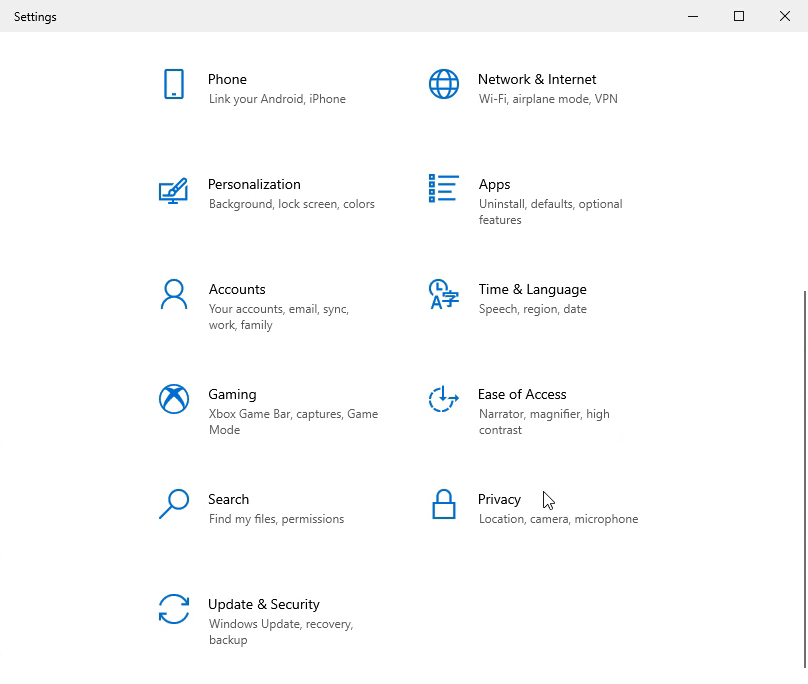
4. Reinstall MagicPods⚓︎
- Uninstall the MagicPods
Important!Reboot your PC- Install MagicPods
The useful steps above should help. If the problem persists or you have found a new solution, create a new issue.