AirPods Pro⚓︎
MagicAAP features⚓︎
Note
Requires MagicAAP driver installation and MagicPods version 2.0.72.0 and above.
The features described in MagicAAP features section become available after installing the MagicAAP driver. For easier navigation, use the table of contents on the right.
Battery⚓︎
The charge level is displayed in 1% increments. To view the case charge level, place the headphones in an open case.
Noise control⚓︎
Switch between noise reduction modes when AirPods are worn
| Option | Description |
|---|---|
| Off | — |
| Transparency | — |
| Adaptive | AirPods Pro 2, AirPods 4 (ANC) |
| Noise cancellation | - |
Cycle between⚓︎
Press the button on AirPods Max or press and hold the left or right AirPod on AirPods Pro to cycle between the selected noise control modes
| Option | Description |
|---|---|
| Off | — |
| Transparency | — |
| Adaptive | AirPods Pro 2, AirPods 4 (ANC) |
| Noise cancellation | - |
End call/Mute and unmute⚓︎
Call and microphone control during a call
| Option | Description |
|---|---|
| Press twice/Press once | Press twice to end call and press once to mute/unmute |
| Press once/Press twice | Press once to end call and press twice to mute/unmute |
Microphone⚓︎
The active AirPod microphone can automatically change from left to right, or be fixed to one side.
| Option | Description |
|---|---|
| Automatic | — |
| Always right AirPod | — |
| Always left AirPod | - |
Press speed⚓︎
Adjust the speed required to press two or three times on your AirPods.
| Option | Description |
|---|---|
| Default | — |
| Slower | — |
| Slowest | - |
Press and hold duration⚓︎
Adjust the duration required to press and hold on your AirPods.
| Option | Description |
|---|---|
| Default | — |
| Shorter | — |
| Shortest | - |
Noise cancellation with one AirPod⚓︎
Allow AirPods to be put in noise cancellation mode when only one AirPod in your ear.
| Option | Description |
|---|---|
| On | — |
| Off | — |
Tone volume⚓︎
Adjusts the volume of sound effects played by AirPods when no audio is playing. While «Low audio latency» is turned on, the volume won't be applied.
| Option | Description |
|---|---|
| 15 - 125% | Value 15-125% used by iPhone, but actual volume 15-80% |
Battery⚓︎
The charge level is displayed in 10% increments. To view the case charge level, place the headphones in an open case.
Ear detection⚓︎
Allows you automatically pause and resume playing media content and decrease volume when you remove and insert the earbud into your ear.
| Option | Description |
|---|---|
| Play / Pause | Pauses playback when one earphone is removed and vice versa. Playback will not resume if both earbuds are removed for more than 60 seconds. |
| Decrease volume | Decreases the volume when one earphone is removed and vice versa. The volume also will be restored if both earphones are removed. |
| Both (Decrease volume + Play / Pause) | Both the Play/Pause and Decrease Volume actions will be used simultaneously. |
| Disabled | Ear Detection disabled |
Ear Detection supports multiple headphone connections. You can connect AirPods and AirPods Max at the same time.
For instance, if you are listening to music with AirPods and remove both earbuds, the playback will pause. If you then put on AirPods Max, the playback will automatically resume.
Tip
Set Auto switch audio output to switch to the speakers when the headphones are removed.
Available media players⚓︎
Ear Detection supports all players with system media control:
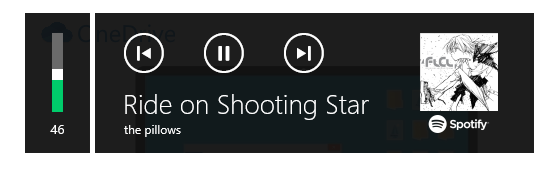
The following players are additionally supported:
- VLC
- QQMusic
- CloudMusic
- KuGou
- iTunes (Microsoft Store)
- AIMP
- Winamp
- KMPlayer
- PotPlayer
- MPV
Note
Sometimes KuGou media player doesn't react on Play / Pause command. Restart KuGou can fix this.
Set decrease volume⚓︎
Set the percentage to which the current volume will be reduced. Calculated by the formula headphone volume * (decrease volume / 100).
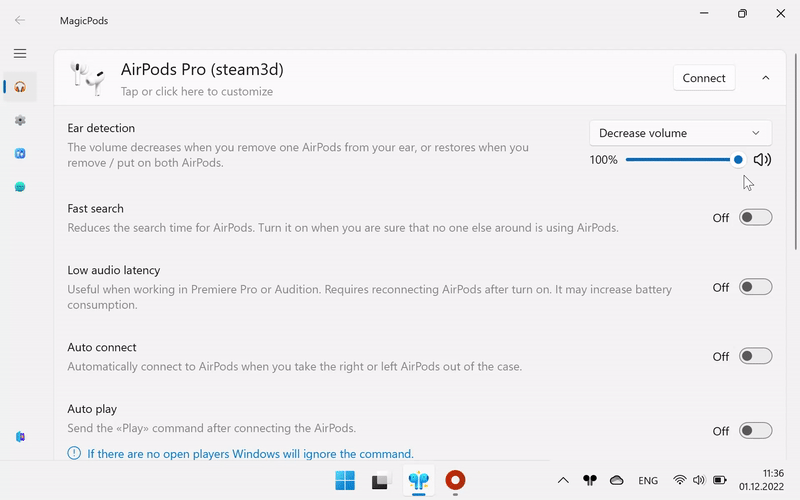
Fast search⚓︎
Speeds up headphones searching time and ear detection (where supported). Switch this setting on only when no one else around you is using the same headphone model as yours.
Fast search is affected by the AirPods search radius parameter. The data of the headphones within this search radius will be used for the functions: charge level, ear detection.
If there are two or more the same headphone model in the search radius, the accuracy of the data may be reduced.
Low audio latency⚓︎
Reduces the delay between frequent switching on (play) and off (pause) of the sound. Useful when working in Premiere Pro or Audition. The feature can increase battery consumption because it prevents the headphones from going into standby mode.
Some Bluetooth drivers have already fixed this problem. If you do not experience a difference, disable this feature
Auto connect⚓︎
Automatically connect to headphones when you take the right or left earbud out of the case. Once the headphones are connected, subsequent attempts are ignored until the headphone is disconnected.
Auto play⚓︎
Send the «Play» command after connecting the headphones. If there are no open players Windows will ignore the command.
Auto pause⚓︎
Pause playback after disconnecting headphones. Disconnecting headphones using MagicPods reduces the delay before pausing. (By any method: button, tray menu or hotkey)
Auto disable Handsfree⚓︎
Note
Show battery percentage will not work if HandsFree is disabled.
The Handsfree profile is used for voice communication and has poor microphone and sound quality. All Bluetooth headphones use this profile.
| Option | Description |
|---|---|
| On | Immediately disables the Handsfree. The MagicPods will monitor and turn off the the Handsfree if it is turned on. |
| Off | Immediately enables the Handsfree. MagicPods will stop monitoring the Handsfree state. |
Tip
Disabling the Handsfree will speed up the headphone connection considerably
Microphone doesn't work⚓︎
If you are having trouble enabling HandsFree service or manual control it, follow these steps:
- Turn off the Auto disable Handsfree feature of necessary headphones.
- Open
Control panel - Right click on
Devices and Printersand chooseOpen - Select your headphones and check the
Handsfree Telephonyturned on.
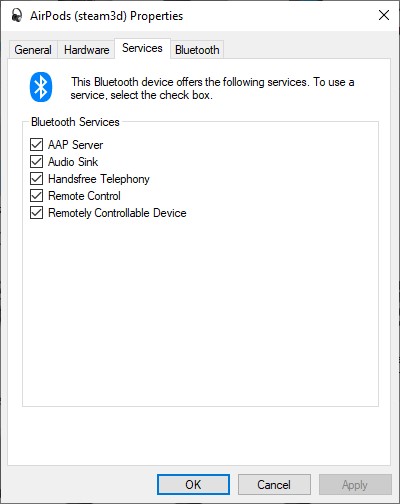
Switch sound output to headphones⚓︎
Force the sound output to switch to the headphones after connection. This option does not apply if «Auto switch sound output» is enabled.
| Option | Description |
|---|---|
| On | — |
| Off | — |
Low battery notification⚓︎
Show a notification when the headphone charge is below the specified value. The notification is displayed once for each connected headphones.
You can customize the priority of notifications and allow notifications in focus mode in Windows Notification Settings.
| Option | Description |
|---|---|
| Enable | Slide the slider to the necessary value. When the charge level of headphones will be the same as the value or below the notification will appear. |
| Disable | Slide the slider to the left until the value text changed to off |
Tip
To have the notification read out by a narrator, turn on MagicPods in the VoiceOver settings
Auto switch sound output⚓︎
Switch audio from the headphones to the specified speakers when both earbuds are out of ear or the full-size headphones are removed from your head.
| Option | Description |
|---|---|
| Enable | Select from the drop-down list the sound output to which you prefer to switch the audio when the headphones are removed |
| Disable | Select the Disabled item from the drop-down list |