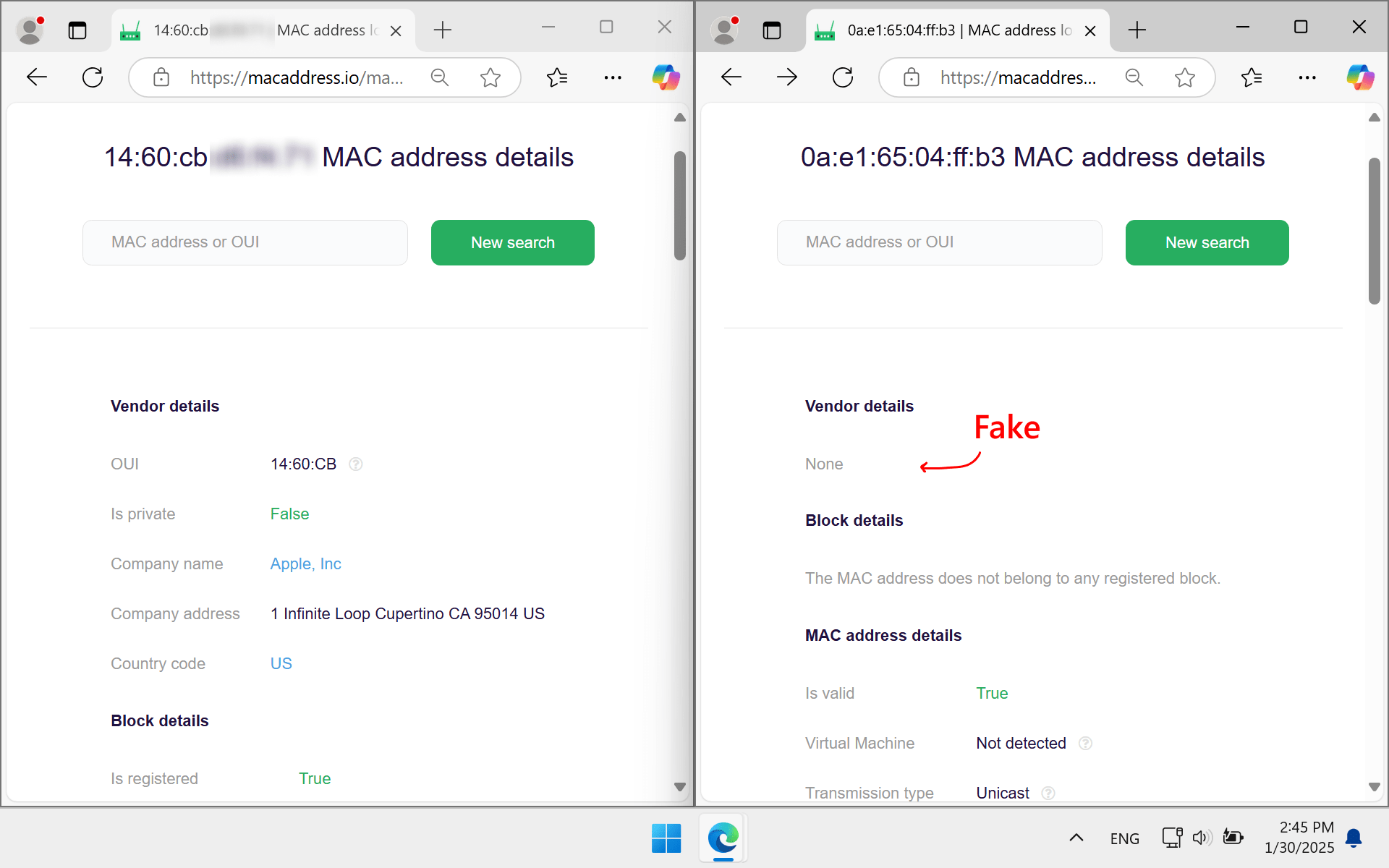How to Identify Fake AirPods⚓︎
These methods will help determine whether AirPods are fake.
1. Check the battery indicator in Windows settings⚓︎
The battery level on original AirPods is not displayed in Windows settings, nor on Android devices. If the battery level is shown, the headphones are likely fake.
- Open
Windows settings. - Go to the
Bluetooth & Devices section. - Connect the AirPods and check if the battery level is displayed.
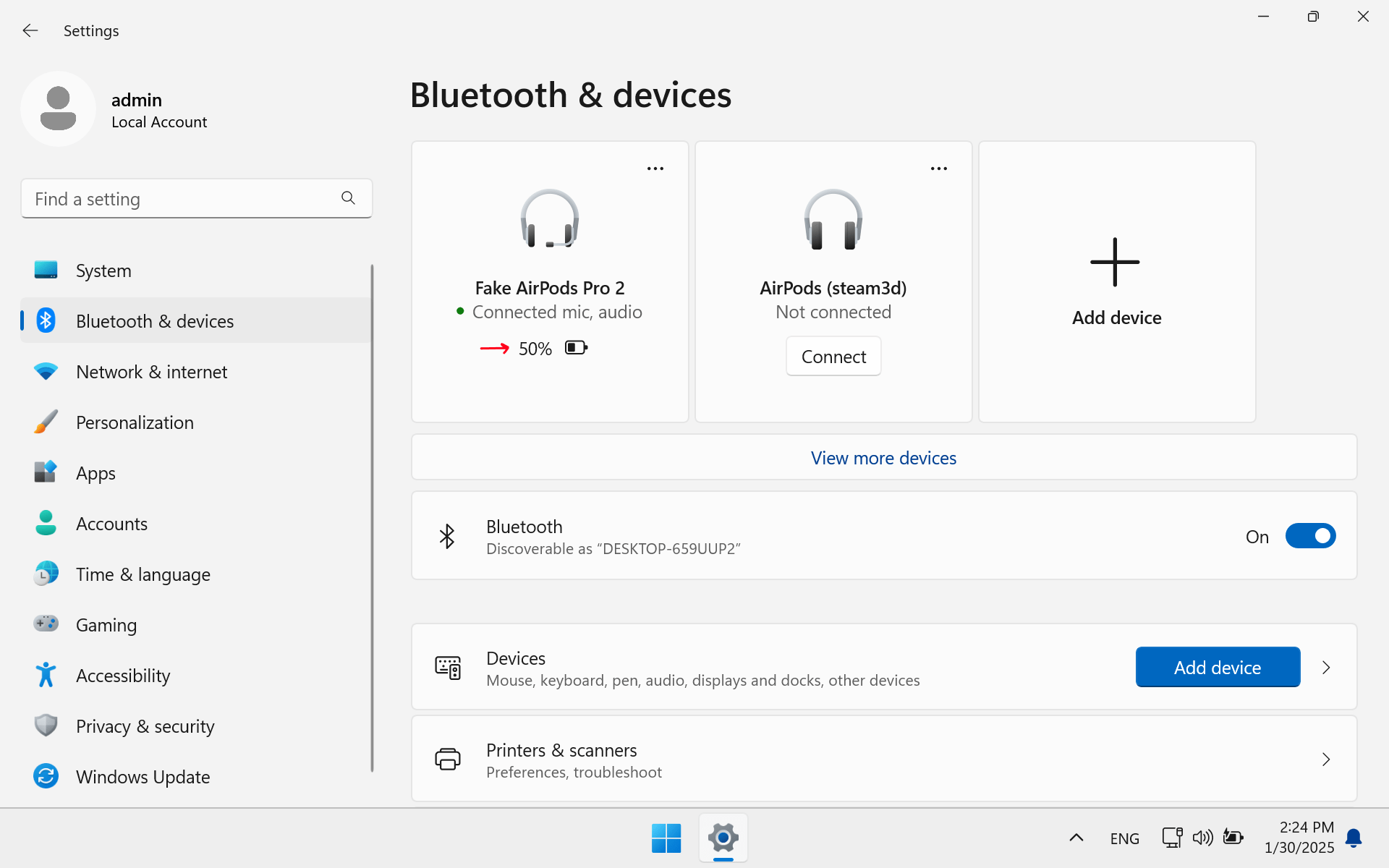
2. Check the ear detection in Windows⚓︎
Ear detection does not and should not work on Windows and Android. If media playback pauses when you remove an AirPod from your ear, the headphones are likely fake.
3. Check the MAC address⚓︎
Major Bluetooth device manufacturers reserve certain MAC addresses for themselves. Fakes never use these addresses.
To check the Bluetooth MAC address of your headphones:
- Go to the
Control Panel. - Right-click on
Devices and Printersand selectOpen. - Right-click on the name of your AirPods and select
Properties, then go to theBluetoothtab. - Copy the
Uwnique identifier(Bluetooth MAC address). - Go to the website macaddress.io, paste the Bluetooth MAC address, and check it.
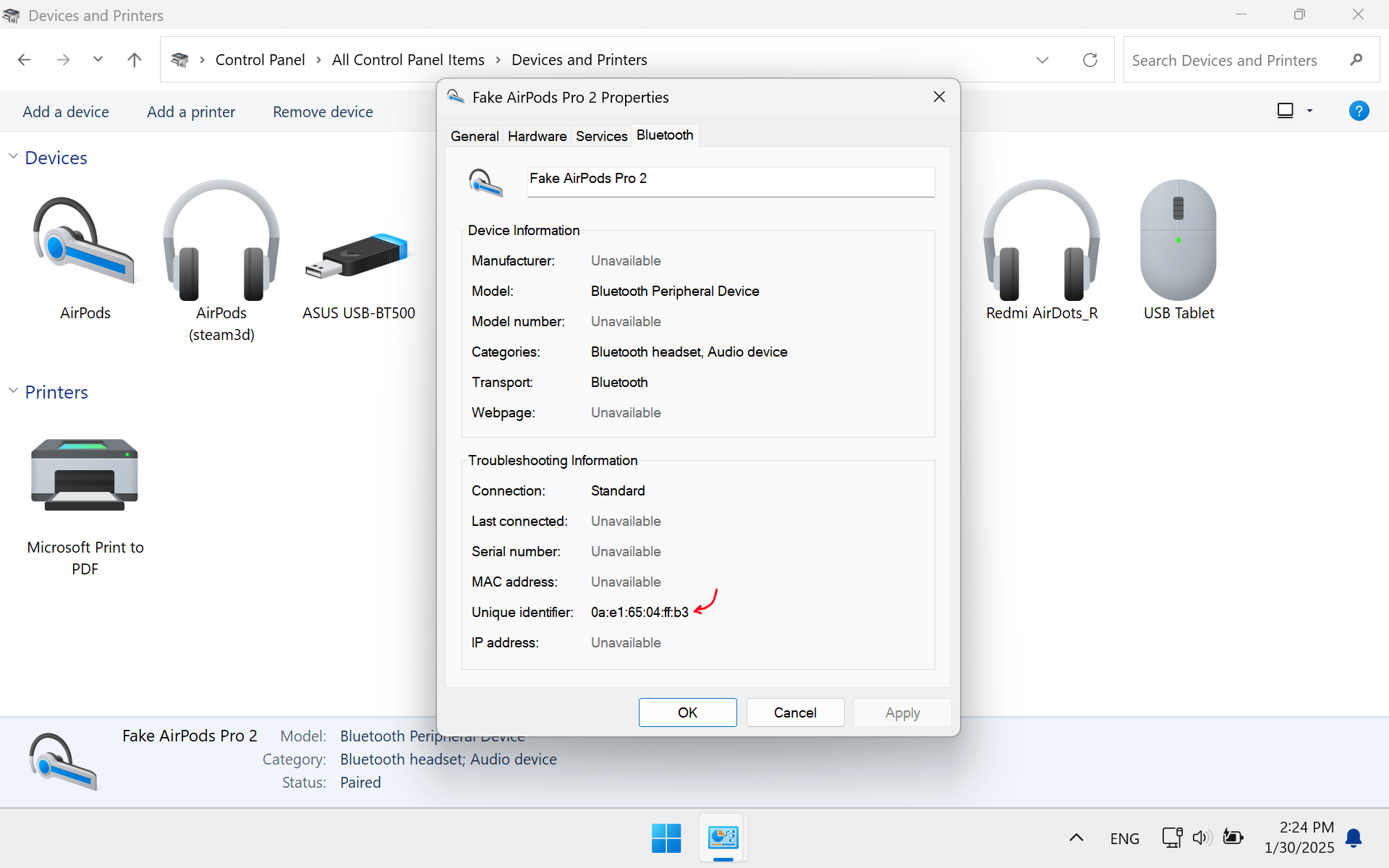
If the headphones are original, you will see information about the device manufacturer. If they are fake, no manufacturer information will be displayed.