How to pair headphones?⚓︎
Pair AirPods (1st, 2nd, or 3rd generation) with Windows⚓︎
- Open the case with your AirPods inside, then hold it next to your Windows computer.
- Press and hold the setup button on the back of the AirPods case for about five seconds, or until the status light flashes white.
- On your Windows computer, choose Settings (Win + i) > Bluetooth and devices > click Add device, then Bluetooth (Mouse, keyboard, audio devices etc.)
- In the list of devices, select your AirPods, then click Connect.
Pair AirPods Pro with Windows⚓︎
- Open the case with your AirPods inside, then hold it next to your Windows computer.
- Press and hold the setup button on the back of the AirPods case for about five seconds, or until the status light flashes white.
- On your Windows computer, choose Settings (Win + i) > Bluetooth and devices > click Add device, then Bluetooth (Mouse, keyboard, audio devices etc.)
- In the list of devices, select your AirPods, then click Connect.
Pair AirPods Max with Windows⚓︎
- Open the case with your AirPods inside, then hold it next to your Windows computer.
- On AirPods Max, press and hold the noise control button for about five seconds, or until the status light flashes white.
- On your Windows computer, choose Settings (Win + i) > Bluetooth and devices > click Add device, then Bluetooth (Mouse, keyboard, audio devices etc.)
- In the list of devices, select your AirPods, then click Connect.
Setup button on AirPods (1st, 2nd, and 3rd generation) and AirPods Pro⚓︎
| AirPods case | Description |
|---|---|
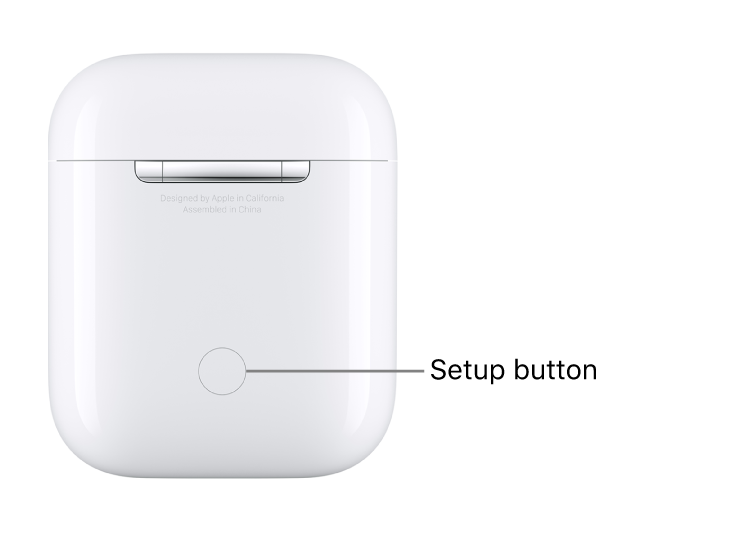 |
The back of the AirPods (1st and 2nd generation) charging case. |
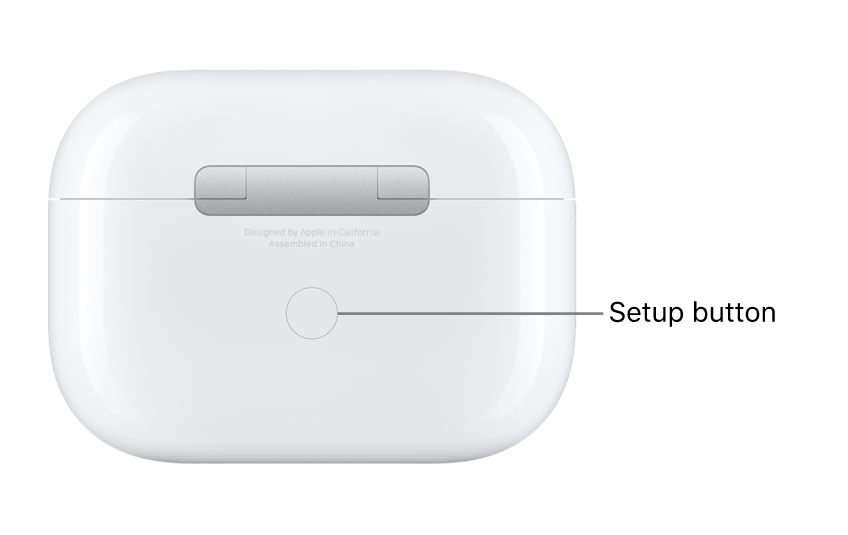 |
The back of the AirPods (3rd generation) charging case. |
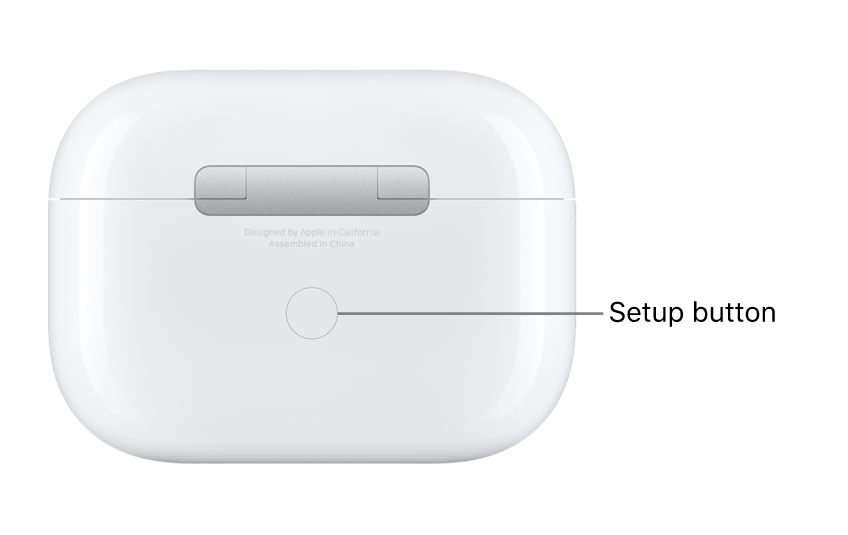 |
The back of the AirPods Pro charging case. |
Some text and pictures were taken from the site support.apple.com