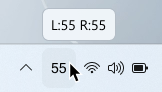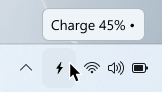System tray icon
Hide icon
Note
MagicPods will continue to run in the background. To close the application, use the "Close MagicPods" button.
Hide the icon in the system tray.
Show battery percentage
Displays the average battery percentage of connected headphones. To find out the charge level for the left and right earbuds separately, hover over the tray icon.
| Option |
Icon |
Description |
| On |
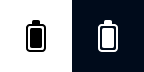 |
The icon displays the charge level of the headphones or the last connected headphones (if more than two headphones are connected). |
| Off |
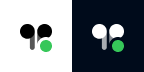 |
The icon displays a small indication that the headphones are connected. |
Example: The left earbud has 25%, and the right earbud 45%. The icon will display a battery level of 35%.
Style
| Option |
Icon |
Description |
| Text |
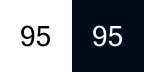 |
The icon in the system tray displays the charge level as a number |
| Icon |
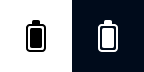 |
The icon in the system tray displays the charge level as a battery icon |
Text style
Additional settings when the Text style is selected.
Font
| Option |
Description |
| Dropdown list |
Select a font from the dropdown list to display the battery level on the tray icon. The default font is Microsoft Sans Serif. |
Font size
| Option |
Description |
| Number |
Select the font size for displaying the battery level on the tray icon. The default size is 16. |
Light theme
| Option |
Hex color |
Description |
 |
#000000 |
Text icon color (Windows theme is set to light). |
 |
#9D5D00 |
Text icon color when the battery is charging (Windows theme is set to light). |
 |
#C42B1C |
Text icon color when low battery. You can set the low battery level individually for each headphone in the headphones settings (Windows theme is set to light). |
Dark theme
| Option |
Hex color |
Description |
 |
#FFFFFF |
Text icon color (Windows theme is set to dark). |
 |
#FCE100 |
Text icon color when the battery is charging (Windows theme is set to dark). |
 |
#FF99A4 |
Text icon color when low battery. You can set the low battery level individually for each headphone in the headphones settings (Windows theme is set to dark). |
Analog style
Additional settings when the Analog style is selected.
Light theme
| Option |
Hex color |
Description |
 |
#000000 |
Icon color (Windows theme is set to light). |
 |
#000000 |
Icon indicator color (Windows theme is set to light). |
 |
#9D5D00 |
Icon indicator color when the battery is charging (Windows theme is set to light). |
 |
#C42B1C |
Icon indicator color when low battery. You can set the low battery level individually for each headphone in the headphones settings (Windows theme is set to light). |
Dark theme
| Option |
Hex color |
Description |
 |
#FFFFFF |
Icon color (Windows theme is set to dark). |
 |
#FFFFFF |
Icon indicator color (Windows theme is set to dark). |
 |
#FCE100 |
Icon indicator color when the battery is charging (Windows theme is set to dark). |
 |
#FF99A4 |
Icon indicator color when low battery. You can set the low battery level individually for each headphone in the headphones settings (Windows theme is set to dark). |
Single battery icon
| Option |
Icon |
Description |
| On |
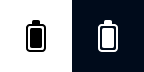 |
The average battery level of the left and right earbuds is displayed, or a single battery level if the headphones have only one battery. |
| Off |
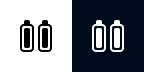 |
The icon switches between a single battery icon and separate left and right battery icons based on the headphones' functionality. |
Display sound output change
The icon becomes transparent when the audio output is changed to the computer speakers.
| Icon |
Description |
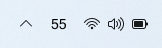 |
Sound output is set to headphones. |
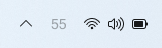 |
Sound output is set to external speakers. |
Opacity
| Option |
Description |
| 0-100% |
Adjusts the level of opacity applied to the tray icon. |
Tray icons
| Icon |
Description |
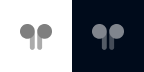 |
Bluetooth off |
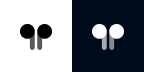 |
Headphones are disconnected |
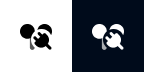 |
Windows is connecting to or disconnecting headphones. |
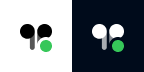 |
Headphones connected |
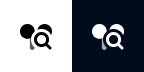 |
MagicPods is searching for AirPods |
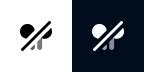 |
Bluetooth adapter not found |
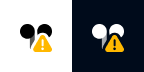 |
Warning message (Hover the icon to get details or open MagicPods) |
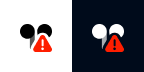 |
Error message (Hover the icon to get details or open MagicPods) |
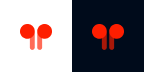 |
An unexpected error has occurred (Hover the icon to get details) |
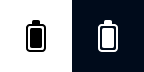 |
Analog icon of a single battery for headphones |
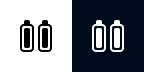 |
Analog icon of left and right batteries for headphones |
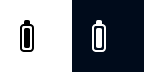 |
Analog icon for the left battery for headphones (AirPods only) |
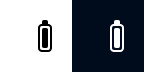 |
Analog icon for the right battery for headphones (AirPods only) |
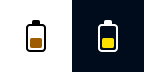 |
Analog icon of a single charging battery for headphones |
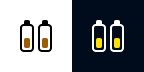 |
Analog icon of left and right charging batteries for headphones |
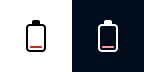 |
Analog icon of a single low battery for headphones |
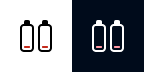 |
Analog icon of left and right low batteries for headphones |
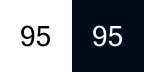 |
Digital icon of a battery for headphones |
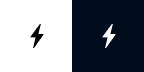 |
Digital icon of a charging battery |
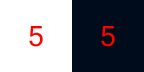 |
Digital icon of low battery for headphones |
| Tooltip |
Description |
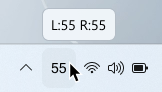 |
Battery level of AirPods from two earbuds. |
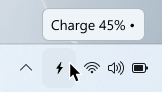 |
Battery level of AirPods from one earbud. |
Symbol • indicates that the earbud is charging.