Galaxy Buds Live⚓︎
Battery⚓︎
The charge level is displayed in 1% increments.
Noise control⚓︎
Switch between noise reduction modes when Galaxy Buds are worn
| Option | Description |
|---|---|
| Off | — |
| Noise cancellation | — |
Low audio latency⚓︎
Note
Some Bluetooth drivers have already fixed this problem. If you do not experience a difference, disable this feature.
Reduces the delay between frequent switching on (play) and off (pause) of the sound. Useful when working in Premiere Pro or Audition. The feature can increase battery consumption because it prevents the headphones from going into standby mode.
| Option | Description |
|---|---|
| On | — |
| Off | — |
Auto play⚓︎
Send the "Play" command after connecting the headphones. If there are no open players Windows will ignore the command.
| Option | Description |
|---|---|
| On | — |
| Off | — |
Auto pause⚓︎
Pause playback after disconnecting headphones. Disconnecting headphones using MagicPods reduces the delay before pausing (By any method: button, tray menu or hotkey).
| Option | Description |
|---|---|
| On | — |
| Off | — |
Auto disable Handsfree⚓︎
Note
Charge level via Handsfree will not work if HandsFree is disabled.
Tip
Disabling Handsfree will considerably speed up the headphone connection.
The Handsfree profile is used for voice communication and has poor microphone and sound quality. All Bluetooth headphones use this profile.
| Option | Description |
|---|---|
| On | Immediately disables the Handsfree. The MagicPods will monitor and turn off the the Handsfree if it is turned on. |
| Off | Immediately enables the Handsfree. MagicPods will stop monitoring the Handsfree state. |
Microphone doesn't work⚓︎
If you are having trouble enabling HandsFree service or manual control it, follow these steps:
- Turn off the Auto disable Handsfree feature of necessary headphones.
- Open
Control panel - Right click on
Devices and Printersand chooseOpen - Select your headphones and check the
Handsfree Telephonyturned on.
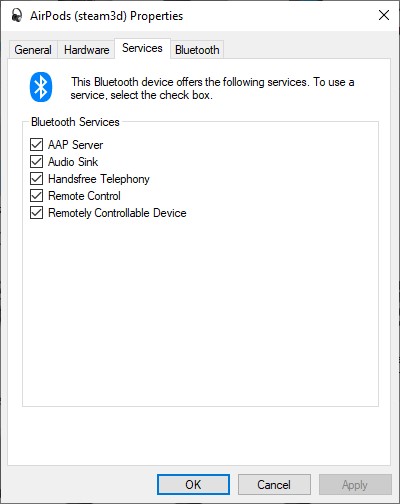
Switch sound output to headphones⚓︎
Force the sound output to switch to the headphones after connection. This option does not apply if Auto switch sound output is enabled.
| Option | Description |
|---|---|
| On | — |
| Off | — |
Low battery notification⚓︎
Tip
- Turn on MagicPods in VoiceOver settings so low battery notifications are read out by a narrator.
- Customize the notification priority for MagicPods in Windows Notification Settings so low battery notifications are shown in Focus mode.
Show a notification when the headphone charge is below the specified value. The notification is displayed once for each connected headphones.
| Option | Description |
|---|---|
| Enable | Slide the slider to the necessary value. When the charge level of headphones will be the same as the value or below the notification will appear. |
| Disable | Slide the slider to the left until the value text changed to off |
Auto switch sound output⚓︎
Switch audio from the headphones to the specified speakers when both earbuds are out of ear or the full-size headphones are removed from your head.
| Option | Description |
|---|---|
| Enable | Select from the drop-down list the sound output to which you prefer to switch the audio when the headphones are removed |
| Disable | Select the Disabled item from the drop-down list |