Fake AirPods Pro Airoha 1562AE⚓︎
Battery⚓︎
The charge level is displayed in 1% increments.
Chip and firmware⚓︎
Display chip and firmware version for each earbuds separately.
Ear detection⚓︎
Allows you automatically pause and resume playing media content when you remove and insert the earbud into your ear.
| Option | Description |
|---|---|
| On | — |
| Off | — |
Noise cancellation⚓︎
Switches the Noise cancellation modes.
| Option | Description |
|---|---|
| Noise cancellation | — |
| Off | — |
| Transparency | — |
Noise filter⚓︎
Adjusts how noise reduction filters out ambient noise.
| Option | Description |
|---|---|
| Traffic | — |
| Indoor | — |
| Meditation | — |
Head tracking⚓︎
Tracking the position of the head in space. Wear both AirPods before use.
| Option | Description |
|---|---|
| Off | Head tracking disabled |
| Fixed | There is no effect on Windows. Do not enable this mode on Windows. |
| Head tracked | Saving the position of the sound source (Sound Source - the direction you are looking at when this option is enabled). Turning your head to the right or left makes it seem like you are turning away from the speakers. The sound volume becomes significantly quieter. |
Left AirPod press and hold⚓︎
Sets the action when you press and hold the stem of an AirPod Pro.
| Option | Description |
|---|---|
| Voice assistant | — |
| Noise control (ANC/Tran.) | — |
| Noise control (ANC/Off/Tran.) | — |
Right AirPod press and hold⚓︎
Sets the action when you press and hold the stem of an AirPod Pro.
| Option | Description |
|---|---|
| Voice assistant | — |
| Noise control (ANC/Tran.) | — |
| Noise control (ANC/Off/Tran.) | — |
Left AirPod sensitivity⚓︎
Sets the sensitivity when the stem of an AirPod Pro is pressed.
| Option | Description |
|---|---|
| 0 - 100 | — |
Right AirPod sensitivity⚓︎
Sets the sensitivity when the stem of an AirPod Pro is pressed.
| Option | Description |
|---|---|
| 0 - 100 | — |
Press speed⚓︎
Adjust the speed required to press the stem of a left AirPod Pro and the stem of a right AirPod Pro twice or three times.
| Option | Description |
|---|---|
| Faster | — |
| Medium | — |
| Slower | — |
Long press⚓︎
Adjust the time of press and hold the stem of a left AirPod Pro and the stem of a right AirPod Pro.
| Option | Description |
|---|---|
| Shorter | — |
| Medium | — |
| Longer | — |
Enhanced multipoint connection⚓︎
Lets you connect two devices at once to your headphones. Required AirPods factory reset to apply.
| Option | Description |
|---|---|
| Multipoint mode | Allow connecting to two devices at the same time |
| Normal mode | Allow connecting to only one device |
Wind noise reduction⚓︎
Reduces wind noise, not sure what mode it is used for. Presumably affects noise reduction.
| Option | Description |
|---|---|
| On | — |
| Off | — |
Required AirPods factory reset to apply.
Wind noise reduction sensitivity⚓︎
| Option | Description |
|---|---|
| Low | — |
| Medium | — |
| High | — |
Required AirPods factory reset to apply.
Voice control⚓︎
Not supported on Windows.
| Option | Description |
|---|---|
| On | — |
| Off | — |
Equalizer⚓︎
Turn on the music before changing the setting.
| Option | Description |
|---|---|
| Live show | — |
| Cinema stereo | — |
| Stage rhythm | — |
| Classic | — |
Game mode⚓︎
It can also be activated by pressing five times on left or right AirPod.
| Option | Description |
|---|---|
| On | — |
| Off | — |
Low audio latency⚓︎
Note
Some Bluetooth drivers have already fixed this problem. If you do not experience a difference, disable this feature.
Reduces the delay between frequent switching on (play) and off (pause) of the sound. Useful when working in Premiere Pro or Audition. The feature can increase battery consumption because it prevents the headphones from going into standby mode.
| Option | Description |
|---|---|
| On | — |
| Off | — |
Auto play⚓︎
Send the "Play" command after connecting the headphones. If there are no open players Windows will ignore the command.
| Option | Description |
|---|---|
| On | — |
| Off | — |
Auto pause⚓︎
Pause playback after disconnecting headphones. Disconnecting headphones using MagicPods reduces the delay before pausing (By any method: button, tray menu or hotkey).
| Option | Description |
|---|---|
| On | — |
| Off | — |
Auto disable Handsfree⚓︎
Note
Charge level via Handsfree will not work if HandsFree is disabled.
Tip
Disabling Handsfree will considerably speed up the headphone connection.
The Handsfree profile is used for voice communication and has poor microphone and sound quality. All Bluetooth headphones use this profile.
| Option | Description |
|---|---|
| On | Immediately disables the Handsfree. The MagicPods will monitor and turn off the the Handsfree if it is turned on. |
| Off | Immediately enables the Handsfree. MagicPods will stop monitoring the Handsfree state. |
Microphone doesn't work⚓︎
If you are having trouble enabling HandsFree service or manual control it, follow these steps:
- Turn off the Auto disable Handsfree feature of necessary headphones.
- Open
Control panel - Right click on
Devices and Printersand chooseOpen - Select your headphones and check the
Handsfree Telephonyturned on.
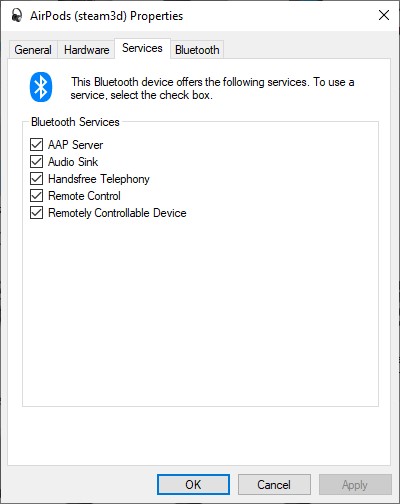
Switch sound output to headphones⚓︎
Force the sound output to switch to the headphones after connection. This option does not apply if Auto switch sound output is enabled.
| Option | Description |
|---|---|
| On | — |
| Off | — |
Low battery notification⚓︎
Tip
- Turn on MagicPods in VoiceOver settings so low battery notifications are read out by a narrator.
- Customize the notification priority for MagicPods in Windows Notification Settings so low battery notifications are shown in Focus mode.
Show a notification when the headphone charge is below the specified value. The notification is displayed once for each connected headphones.
| Option | Description |
|---|---|
| Enable | Slide the slider to the necessary value. When the charge level of headphones will be the same as the value or below the notification will appear. |
| Disable | Slide the slider to the left until the value text changed to off |
Auto switch sound output⚓︎
Switch audio from the headphones to the specified speakers when both earbuds are out of ear or the full-size headphones are removed from your head.
| Option | Description |
|---|---|
| Enable | Select from the drop-down list the sound output to which you prefer to switch the audio when the headphones are removed |
| Disable | Select the Disabled item from the drop-down list |